Add Applicants and Collaborators
Additional Applicants, or collaborators, can be added to an application by applicants or Grant Managers. Collaborators are individuals who will help to complete the application, board members that may be required to submit an application, or even colleagues that need to be notified of the application’s progress.
Note: Scenarios requiring a collaborator are unique to the program, application, or organization. Collaborators are not required for all applications completed in GrantsConnect.
-
Navigate to the Applications area.
-
Click on the Application ID to open the Application View.
-
Select the Manage applicants button from the Applicant Information section.
-
In the Add Applicant panel of the Manage Applicants screen, provide the individual’s email address in the Search for applicant field. It will automatically search the system to determine if there is an existing account for the email.
Tip: If no account is found, provide a First Name and Last Name so that they can be invited to register via email.
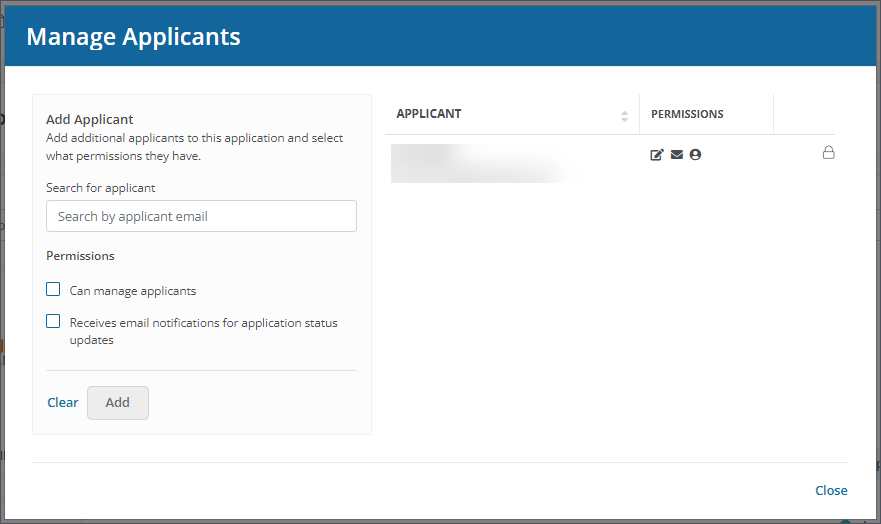
-
Select the checkboxes for any permissions to grant to the collaborator, including:
-
Can manage applicants
-
Receives email notifications for application status updates
Note: If you do not want additional applicants to receive emails regarding this application, leave this option unchecked.
-
-
Select Add or Create to finish setting up the new collaborator.
Note: Collaborators are added to the whole application rather than a specific form. The original applicant and any additional collaborators can edit and update the application as needed. However, it is advised that multiple applicants not edit the application at the same time.
Tip: This feature is automatically enabled in the Collaboration settings when creating a program. Only Grant Managers who are assigned to the current workflow level can add collaborators. Applicants can also add collaborators in the Applicant Portal.